Can you check the battery health of your Lenovo laptop?
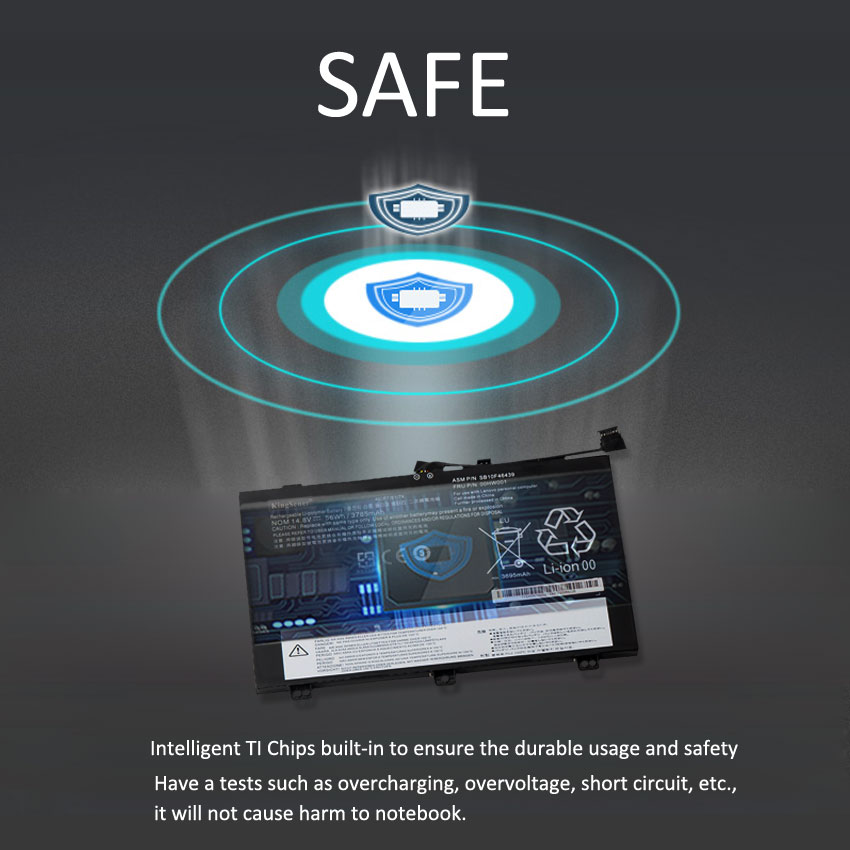
Common methods
Use Lenovo’s built-in battery health check tool
Lenovo computers usually come pre-installed with some battery health monitoring tools, such as Lenovo Vantage or Lenovo Energy Management. You can follow the steps below:
Open Lenovo Vantage or Lenovo Energy Management: Find and open the program in the Start menu or in the search bar.
Access battery settings: Find the battery-related settings options, usually under the “Device” or “Power” tab.
Check battery health: On the battery settings page, you can view information such as remaining battery capacity, number of charge cycles, and health status.
Using the tools that come with Windows
The power management tool that comes with the Windows system can also provide some battery health information. You can view it by following the steps below:
Open Control Panel: Find and open Control Panel in the Start menu or search bar.
Select “Power Options”: In the “Control Panel”, find and click “Power Options”.
View battery information: In the Power Options window, you can view information such as the remaining battery capacity and number of charge cycles.
Using Third-Party Software
There are also many third-party software on the market that can be used to detect battery health, such as BatteryBar Pro, BatteryCare, etc. These software usually provide more detailed battery information, such as battery voltage, current, temperature, etc.
View BIOS settings
Some Lenovo laptops also have battery health information in their BIOS settings. You can view it by following these steps:
Restart your computer and enter BIOS setup: You can usually enter BIOS setup by pressing the F2 or Del key when you boot your computer.
Find the battery information: Look for battery-related options in the BIOS setup, such as Battery Health or Battery Status.
http://Kingsener L19L3PDA L19C3PDA L19M3PDA Laptop Battery For Lenovo ThinkBook 14 15 G2 ITL G3 ACL ITL G4 ABA SB10Z21208 SB10Z21203 45WH 3907mAh
Signs of abnormal battery health
Battery life is significantly reduced
The 5-hour usage time that once lasted for 5 hours can now barely support 2 hours. This situation usually means that the battery capacity has dropped sharply and can no longer store enough power.
Slower charging speed
Laptop batteries that should have been fully charged in a certain amount of time now take longer to charge. For example, a laptop battery that used to take 2 hours to fully charge now takes 3 hours or even longer. This may be because the chemical substances inside the battery have changed, causing the charging efficiency to drop significantly.
Battery level display is inaccurate
The display shows 50% power, but the actual usage time is far less than expected; or the display shows full, but the actual usage time is still short. This is often because the power sensor inside the battery is faulty, resulting in a serious discrepancy between the displayed power and the actual stored power.
Battery is too hot or too cold
Abnormal battery temperature may be caused by a runaway chemical reaction inside the battery. In this case, the battery will overheat or overcool, posing a safety hazard to the user. Overheating may cause an explosion, while overcooling will reduce battery performance and affect the user experience.
The battery is swollen or deformed
Another obvious sign of abnormal battery health is a bulging or deforming battery. This is usually caused by the chemical substances inside the battery reacting, causing the pressure inside the battery to increase, which causes the battery to bulge or deform. In this case, it is recommended to stop using the laptop immediately and contact a professional repairman for treatment.
The battery is not working properly
In extreme cases, abnormal battery health may cause the battery to stop functioning properly. For example, the battery may not charge, or the battery may not provide power properly. This usually means that the battery is damaged and needs to be replaced with a new one.
The system prompts that the battery health status is abnormal
The system of some Lenovo laptops will prompt that the battery health is abnormal. For example, the system may prompt “Battery health is poor, it is recommended to replace the battery” or “Battery cannot be used normally, please contact after-sales service.”
Once any of the above abnormal phenomena are found in the battery, it is recommended to take timely measures, such as replacing the battery, calibrating the battery, etc., to avoid more serious problems and ensure the normal use of the laptop.
It should be noted that the above are just some common manifestations of abnormal battery health, and not all abnormalities mean that the battery needs to be replaced.
If you want to know more about the battery,please visit https://www.batterymall.com/ or https://www.kingsener.com/.


